.png)
So you’ve got your digital product and are ready to sell it…not so fast!
You’ll want to place to sell it. Luckily - we’ve got you covered with the industry’s highest-converting Creator Store: pillar.io
Pillar is used by 100K+ content creators, coaches, and solopreneurs - Pillar is the only creator store that lets you sell digital products seamlessly with 1-tap Apple Pay checkout. And, if you use the code PILLARVIP when signing up - you’ll unlock 0% transaction fees for life.
Using a creator store is critical in owning your audience. For inspiration - check out how Mia (pillar.io/macnair.mia) is turning her Instagram and Tiktok followers into customer leads by using a Lead Magnet in her Pillar Store:
.png)
Once you’ve registered your Pillar account. Here’s how to actually sell your digital product:
No matter what digital product you're trying to sell, the first step is always to get to the selection page. Make sure you're in the creator store builder, then click Add Store Item.

The following four types of digital products could be directly sold for money. Although they are by no means the only way Pillar helps you monetize your creator business, they are going to be the focus of this article. You may select any of them to get started.

Follow the outlined steps to design your digital product block for your link-in-bio creator store. Try to find a thumbnail image that is both captivating and represents the product you're trying to sell. Also use a catchy title/subtitle/button to draw visitors' attention.

Now, you're ready to create the checkout page, where your goal is to drive purchases. Switch to the 'Checkout' tab near the top of the page. Just like before, you should lead with a checkout banner that represents your product well, in addition to another title/subtitle combo.
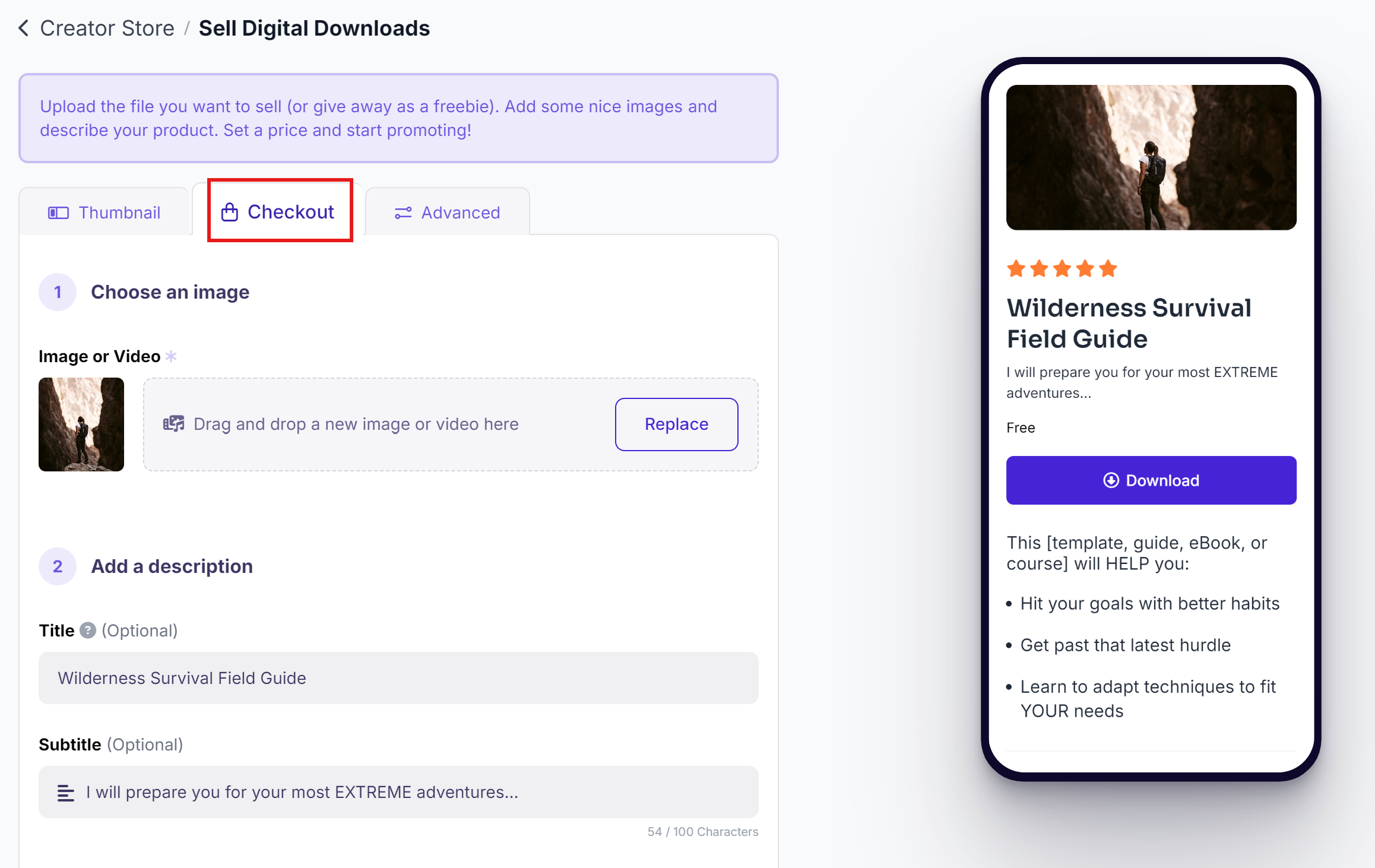
Next, give your product a clear and exciting description. Though it depends on the product you're selling, good descriptions are usually multiple paragraphs and may contain bullet points and styled text. You may use Pillar's AI tool to help you get a head start.
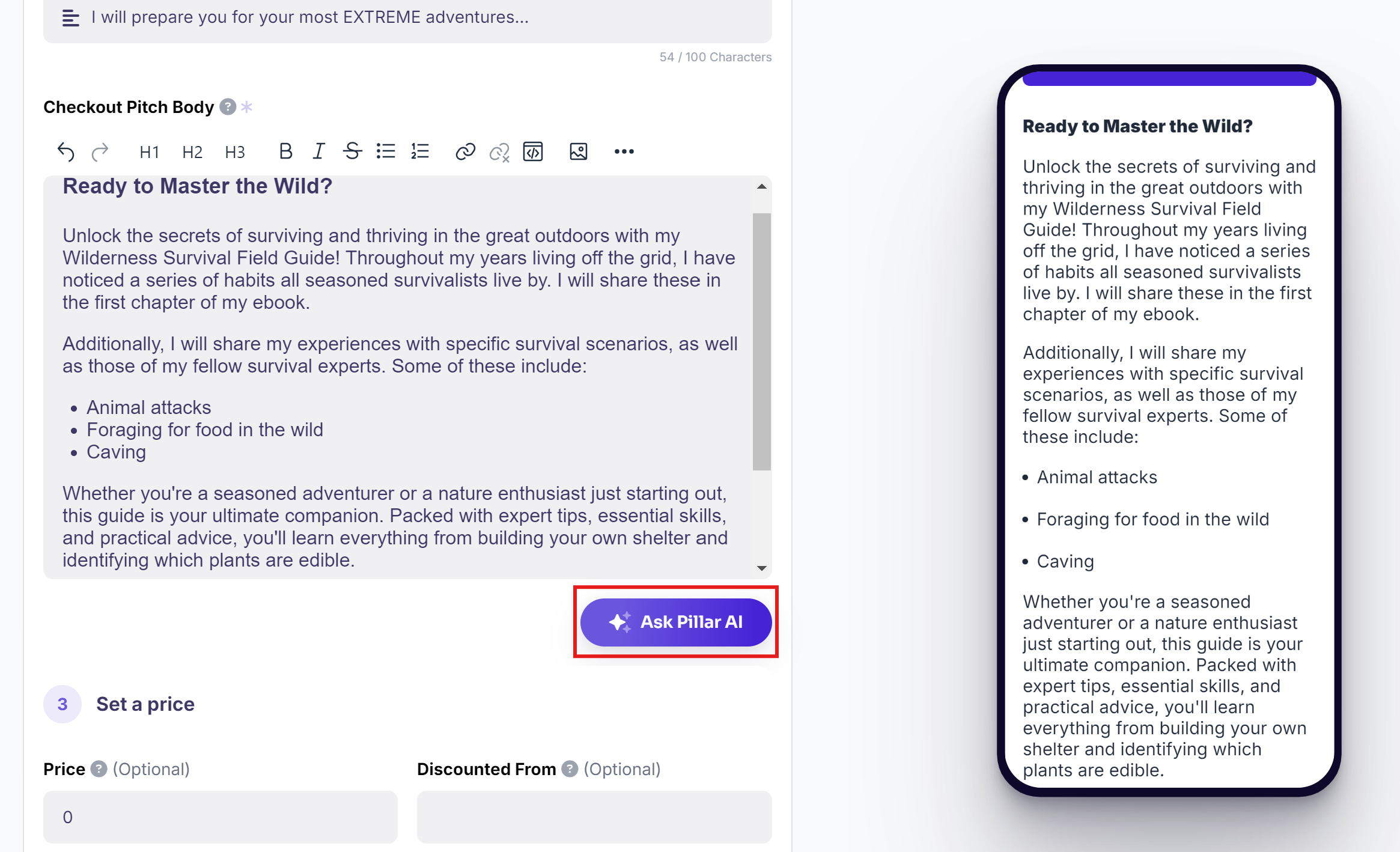
Every digital download should have a price associated with it (some might be priced at $0). Pillar offers a variety of nuanced pricing options.
For instance, you can set a discount to attract buyers. Another way to entice your audience to buy a product is to accept a coupon on your product.
You can promote a coupon code on your Instagram Story that gives a 50% discount on a digital download (Note: Coupon discount is applied to the price after the original discount). All of these can be edited in the following screen.
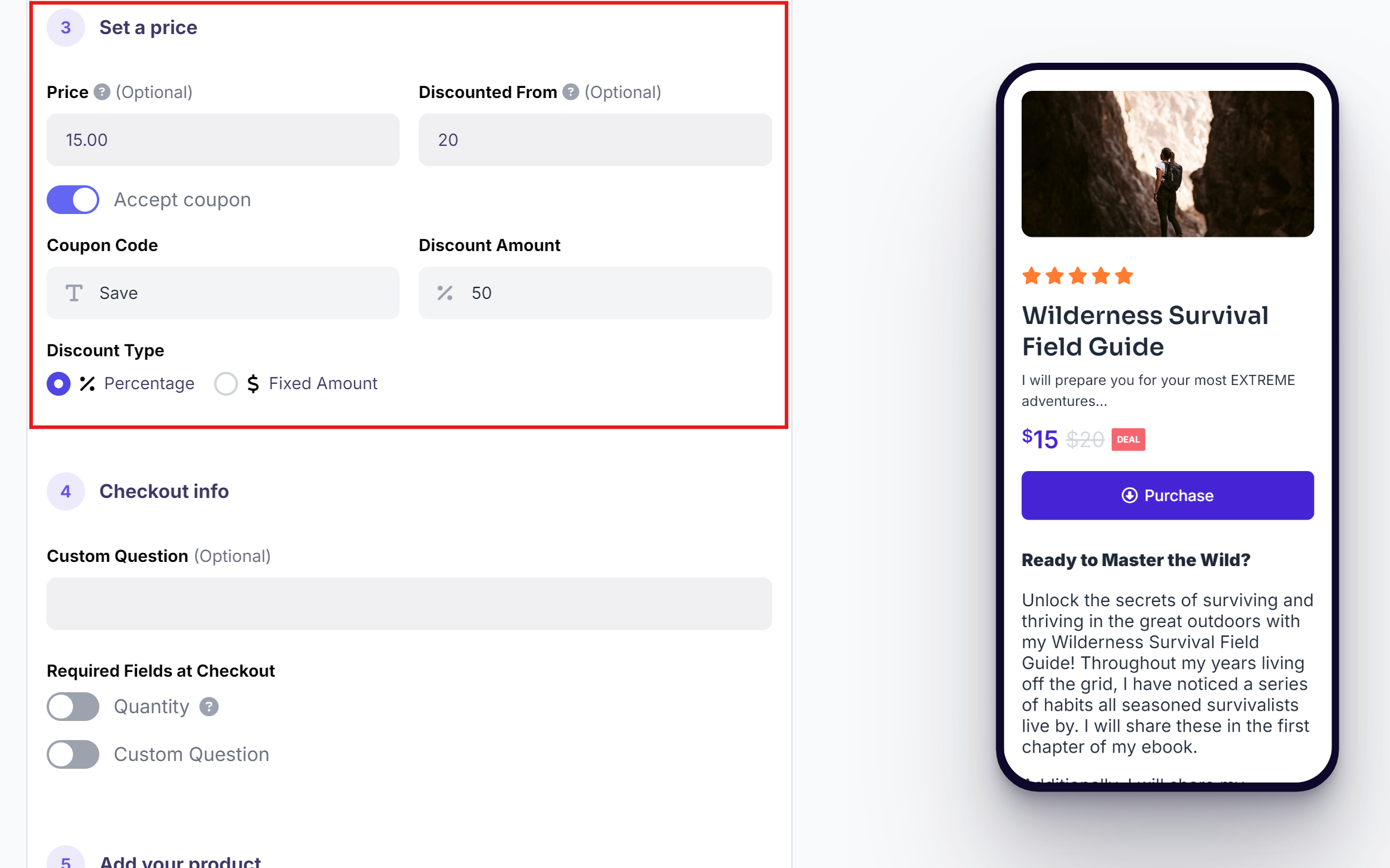
Afterwards, you have the option of adding a custom question to your checkout page. One way you can use this custom question field is to collect user opinion on your product(s). A question like What do you hope to get from this guide can give you rich data regarding what your customers want.